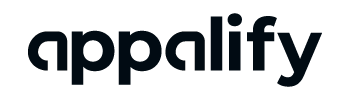Before adding a service make sure you have already added a Server.
If you click on ‘add service’ in the ‘Services’ tab you will be greeted with an entry form.
For this explanation, we will be using this example service:
Server example:
ID- 111 Service- Plays Instant 10% drop Rate per 1000 $0.14 MIN 1 MAX 100
Entry Example:
111, plays,100, 1, 0.14, Server1
You can enter the id in the service id field in the form. The service name is just there for you to find the product easily, so you can name this what you like. Enter the correct min and max order and enter the price with out the currency symbol and with a period. If the price is $0.14 like in the example, you enter 0.14.
In the dropdown you choose the server, where you got the service from.
If you entered everything correctly you will be returned to the services page (please allow up to 5 seconds for this to happen), where you will see your entry, if not, the form page will reload.
If the form page keeps reloading because you entered something incorreclty you can put a space in every box except for the id and the server or contact support and send a screenshot of what you entered.
Important: If your server changes any values of a service, except for the ID, don’t worry, our plugin will automatically get the new correct data based on the service id. So you don’t have to change it.